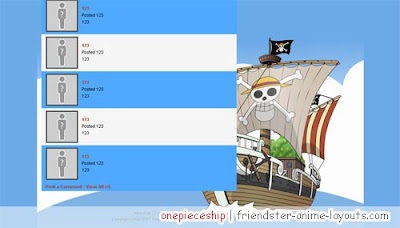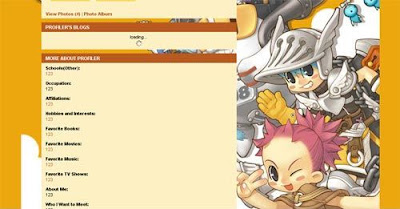Hyuga Hinata

How to Install Hyuga Hinata template :)
1. Get the CSS file at the bottom off file.
2. Go to your "Customize" page on Friendster.
3. Paste the content from the Download Customize code into the "Customize CSS" box.
4. Click "Save" and you're DONE!>> Copy & Paste the code in CSS box <<
/* {--http://friendster-anime-lauyouts.com css code start--} */
/* http://friendster-anime-layouts.blogspot.com */
/* HYUGA HINATA */
/* PAGE BACKGROUND */
body {
background-image: url(http://i475.photobucket.com/albums/rr113/graydesainer/friendster-anime-layouts/HyuugaHinata.jpg);
background-attachment: fixed;
background-position: right center;
background-repeat: no-repeat;
background-color: #C6C1E1;
}
/* GLOBAL FONTS */
.usercontent {
color: #F371FF;
}
/* GLOBAL LINKS */
.usercontent a, .usercontent a:link, .usercontent a:visited, .usercontent a:hover, .usercontent a:active {
color: #71AAFF;
}
.usercontent a:hover {
color: #fff;
text-decoration: underline;
}
/* MASTER BOXES */
.commonbox {
background-color: #CAC3F0;
border: 2px dashed #fff;
}
.commonbox .evenrow {
background-color: #FFFFFF;
}
/* MASTER HEADERS */
.commonbox h1, .commonbox h2 {
font-family: arial;
text-transform:uppercase;
color: #fff;
background-color: #9A8AF0;
border:none;
}
/* CONTROL PANEL: BOX */
.controlpanel {
background-color: #D7B295;
}
/* CONTROL PANEL: USER PHOTO */
.controlpanel .imgblock200 {
border-color: #FF8D00;
}
/* CONTROL PANEL: DATA */
.controlpanel .q {
font-family: Arial, Helvetica, sans-serif;
text-transform:uppercase;
color: #fff;
}
.controlpanel .data {
font-family: Arial, Helvetica, sans-serif;
color: #fff;
}
.data a {
font-family: Arial, Helvetica, sans-serif;
color: #fff;
}
/* CONTROL PANEL: MORE ABOUT ME LINK */
a.more {
font-family: Arial, Helvetica, sans-serif;
color: #fff;
}
/* CONTROL PANEL: BUTTONS */
#controlPanelButtons a, #controlPanelButtons a:link, #controlPanelButtons a:visited {
font-family: Arial, Helvetica, sans-serif;
color: #fff;
border-color: #fff;
border-style: solid;
background-color: #FF696C;
text-decoration: ;
}
#controlPanelButtons a:hover {
font-family: Arial, Helvetica, sans-serif;
color: #fff;
border-color: #fff;
background-color: #EE535B;
text-decoration: ;
}
/* MISC: TESTIMONIALS/REVIEWS TEXT */
.data {
font-family: Arial, Helvetica, sans-serif;
color: #fff;
}
/* MISC: VIEW ALL LINKS */
.commonbox .viewall {
font-family: Arial, Helvetica, sans-serif;
color: #fff;
}
/* MISC: SMALL PHOTOS */
.commonbox .imgblock75, .ir {
border-width: 3px;
border-color: #907EF0;
border-style: dashed;
background-color: #FFF5CD;
}
/* MISC: SMALL PHOTO NAMES */
.commonbox .dr {
font-family: arial;
color: #B85A20;
background-color: #FFF5CD;
}
/* {--http://friendster-anime-layouts.blogspot.com css code end--} */
>> GET THE FRIENDSTER CODE <<